Whenever a user deletes any users from the Microsoft 365 admin center then that user remains in the power platform environment as a disabled user. Now, users can delete the users permanently from the power platform using Delete Disabled Users (Preview) feature.
The main purpose of this feature is as follows-
Whenever we delete any user it remains in the environment as a disabled user which may take some space. After deleting the unwanted (disabled) user some storage will free up and you will be able to use the license for other users within the environment.
Let’s see how it works, first, we see how to create new users from Microsoft 365 admin center and add them to the power platform environment.
Login into Microsoft 365 admin center -> Users -> Add a User -> Create a User
Now Login into https://admin.powerplatform.microsoft.com/ -> Select the Environment -> Settings -> Users + Permissions -> Users -> Add User

Once a user is added to the power platform then the same will get added to Azure Portal
Now we will see how to delete the user from Microsoft 365 admin center and see the status in the power platform and Azure Portal.
Login into Microsoft 365 admin center -> Users -> Active Users -> Select User -> Click on Delete User

When you delete the user from the admin center it will be soft-deleted and you can restore the user within 30 days after the deletion. Once you click on Delete User you will get confirmation as shown below.


Once a user is deleted from the admin center check the status in the power platform
Select deleted user -> Run Diagnostics
Here, you can see the status of the user shown as Disabled, which means the user is still in the power platform and not deleted yet, and also the user will get deleted from Azure Active Directory.

When the user is deleted from the admin center then the user remains active and shown in the power platform i.e. environment only the status is shown as disabled.

Now we will see how to delete users from the power platform by using the “Disable Deleted User” preview feature.
Before enabling the “Disable Deleted User” preview feature, you can see the following filters under users.
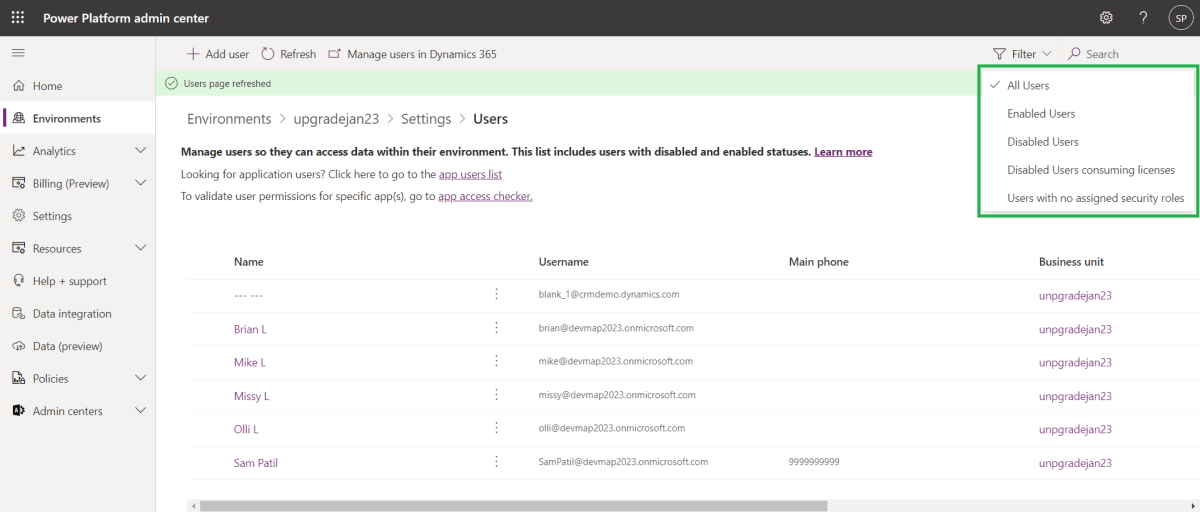
Select the Environment -> Settings -> Product -> Features -> Enable Delete disabled users (preview) -> Save

Now we need to delete the user permanently which is created in the admin center by connection to the Azure Active Directory admin center. Login into Azure Active Directory admin center
Users -> Deleted Users -> Select user -> Delete Permanently
Now user gets deleted permanently from Azure Active Directory but it will be still present in the power platform but in a disabled state.

Once the user enabled the feature, you will be able to see more filters as shown. Click on “Users, not in AAD but exist in the environment” here you will be able to see the user which is deleted from AAD select the same user, and click on Delete User.


Conclusion
This feature allows us to delete the user with a disabled status in the environment thus freeing-up storage from the environment.
The post How to permanently delete Disabled Users from the Power Platform first appeared on Microsoft Dynamics 365 CRM Tips and Tricks.



